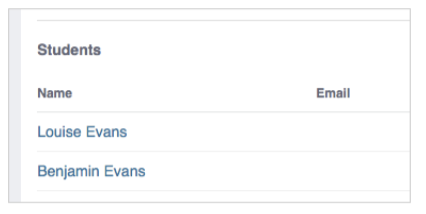Using teachworks
A Guide for Parents
introduction
Magellan Tutoring and Teachworks have partnered to streamline scheduling, tracking, and communication, enhancing the ease with which parents manage their child's education and tutoring sessions.
This short guide will provide you with all the information you need to make the most of your Teachworks user account.
confirming your account
Once Magellan Tutoring enables a user account for you, you will receive an account confirmation email. The email will contain a link that you can click to
confirm your account and set a password.
Click here to access the log-in page (hit REFRESH to bring up the login): https://www.magellantutoring.com/login
If the link has expired, got to the login page and click the "Didn't receive confirmation instructions?" link to receive a new confirmation email.
updating your profile
Once you’ve logged in, it’s important to go to the “Profile” tab and click the “Edit” link to check and update your details. The more accurate information shown on your profile, the better Magellan Tutoring can serve you.
It’s also important to review and update your child’s details. To update your child’s details, you can follow the steps below:
1. Go to “Profile”
2. Scroll to the “Students” section
3. Click on your child’s name
4. Click the “Edit” link
5. Update the profile as needed
6. Submit the form to save your settings
Note: If you’re not able to update your details, please text 703-203-7572 and let us know.
Accessing Your Billing Details
Transactions
You can access your invoices, payments, credit notes, and refunds by going to Billing > Transactions.
For more detail, click the name of a record to see the full invoice, payment, credit note or refund.
Packages
If you’ve purchased packages, you can go to Billing > Packages to view your package balances. This page will show you how many lessons have been purchased, scheduled or used and will also indicate any overages in red.
Note: The pages above can be set to "hidden", so if you can't access them text 703-203-7572 and let us know.
Requesting Lessons
You can request lessons directly from the calendar by clicking on a time slot, or you can go to Calendar > Request Lesson.
To avoid disappointment, you may want to check teacher availability before requesting a new lesson.
Checking Availability From the Calendar
In the sidebar, choose the relevant teacher under “Teacher Availability”
Toggle to the “Week” or “Day” view.
Unavailability will be greyed out and you can click on any available time slot to request a lesson.
Checking Availability From the “Request Lesson” Form
Select the relevant teacher in the “Teacher” field.
Select your desired time slot.
Click the green “Check Conflicts” button.
Scheduling conflicts (if there are any) will pop-up on your screen.
After you’ve submitted your request, you will receive an email from your Magellan Tutoring that will indicate whether the request was approved, modified or declined.